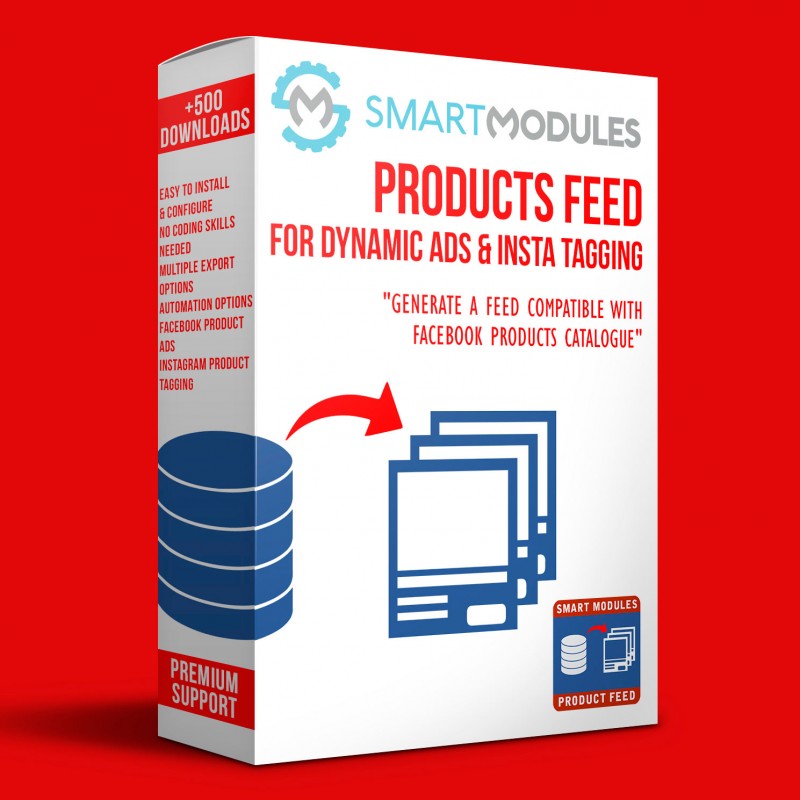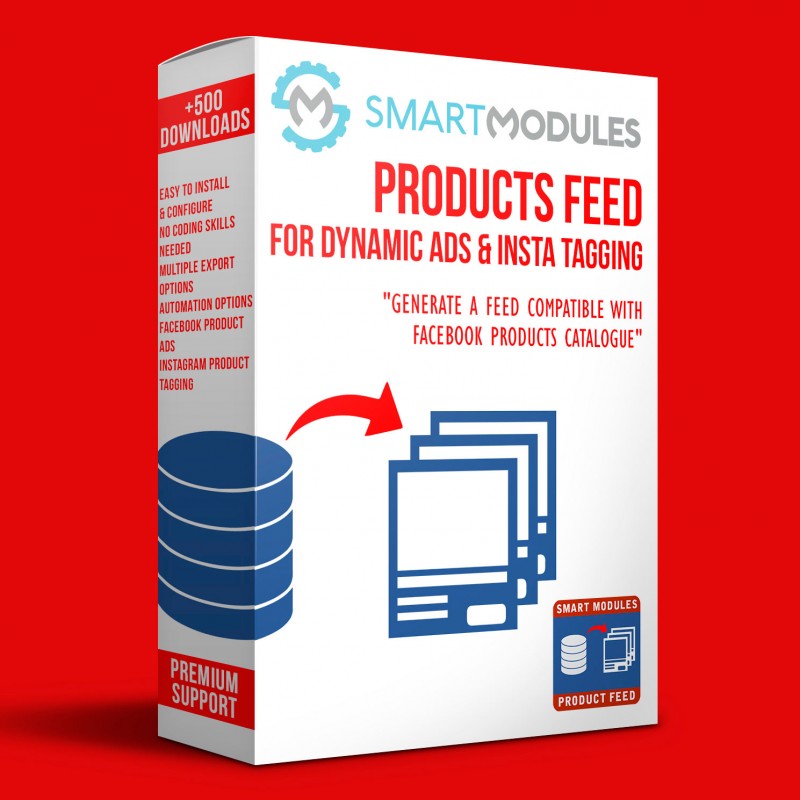With this easy-to-configure module you will be able to create a product catalogue to later import it to Facebook and use it for Facebook and Instagram Product Tagging.
From the configuration page you will be able to choose from several options to customize the feed generated.
Once generated the Product Catalogue can be used to create regular product ads or to tag products in Instagram posts, but it's best to use it with Facebook Conversion Tracking Plus module to be able to use the Dynamic Product Ads.
With Facebook Products Feed for Dynamic Ads & Insta Tagging you will be able to export your Products Catalogue to Facebook. The Product Catalogue contains basic and the additional information, such as the products attributes and it's needed to use the Dynamic Product Ads.
What are the dynamic Product Ads?
It's an advanced retargeting feature from Facebook. Automatically created ads based on the behaviour and interests of your customers.
Since the Ads are generated dynamically for each customer the campaigns have much less maintenance and a much lower cost and better conversion rates.
Once the customer buys the product the modules sends the necessary data to make that customer don't see the ad any more (unless he shows interest on any of your products again).
What is the Instagram Product Tagging?
Is a feature only available for certified accounts that let you tag products from your shop on Instagram Posts.
Ease to use and well documented
Every section of the module is well documented, meaning that you won't need any previous experience to configure and use the module. There are also some advanced options to have a better control with the feeds generation.
Or a step-by-step guide on how to configure a Cron Job (a sever side script to automatically update the feed).
Errors
The module will also try to check and notify of the errors that Facebook may found when uploading the module making it easier to find and solve.
Catalogue Filtering
Sometimes you don’t want to show all your products in the ads, Facebook has powerful filters to create Product Sets that can later be used for Ads, this way you can exclude all the products you want from your catalogue.
The number of product sets you can create on Facebook is unlimited and they won’t be lost after each automatic update.
FEATURES
• Ease to install and use
• Configurable options to customize the export file
• Supports multiple languages and shops
• Fully compatible with our module Facebook Conversion Tracking Plus
• Can create the feeds as a background process (don't affect navigation)
• Automatic generation options (through the Cron Job)
• Instagram Product Tagging
• Manual Feed Generation
• Extensive Documentation
• Fast support
BENEFITS
Facebook: Customers will see more accurate ads, based on what they like making them more likely to buy them from you
Instagram: Users will be able to easily buy any product what caches their attention from your Instagram stories
INSTALLATION
Installing the module
Upload the module through the Backoffice (Modules > Add New Module) or using a FTP client
Hit Install it and enter the configuration
In the image size section, we do recommend you to use the thickbox_default or large_default sizes. You can also use the Facebook recommended size for single product ads 1200x600, but to use it you will have to regenerate the thumbnails for that size first. To do that go to:
- Preferences > Images > Regenerate thumbnails
- Then choose (Products > fpf_image).
You will see a section called Feed locations for each shop, there you will be able to enter the Facebook Product Catalogue ID.
To obtain the Catalogue ID do the following steps for each language and shop you have on your site.
Creating the Product Catalogues
- Copy the feed URL below the box (in the module page)
- Open another tab on your browser and enter to your Facebook Business Account (http://business.facebook.com/)
- Create a Product Catalogue
- Click add a Data Source
- Choose the currency and the recurrent uploads option
- Choose the time to update the feed (the best hours are the ones you have less orders)
- Paste the feed url (copied before from the module configuration page)
- Now Go to the Catalogues menu
- Below the product catalogue’s name, you'll find it's ID. Copy it and paste it in the right place of the module configuration page.
*Repeat this steps until you have created all catalogues
Setting up the Module Options
Set up the options for the module, read the documentation and contact us if you have any question
RECOMMENDATIONS
OTHER
Top development priority
This module quite new and we will be continuously updating it to make it better. If you found any bug or suggestion, please contact us.
Support
Fast support on installation and configuration (Monday to Friday from 08:00 to 16:00 GMT+1)
Contact us through the link in the right side of this page
Ratings
If you love our module and customer service, please rate us and help other customers.